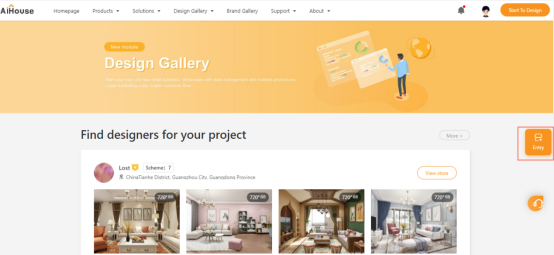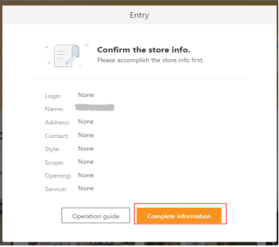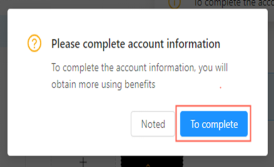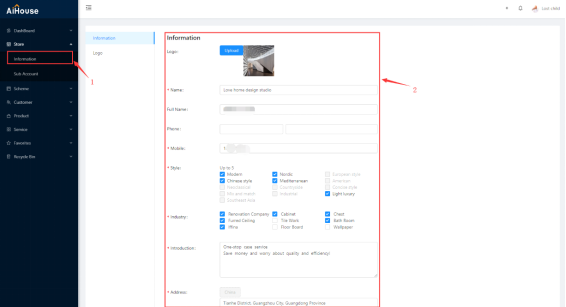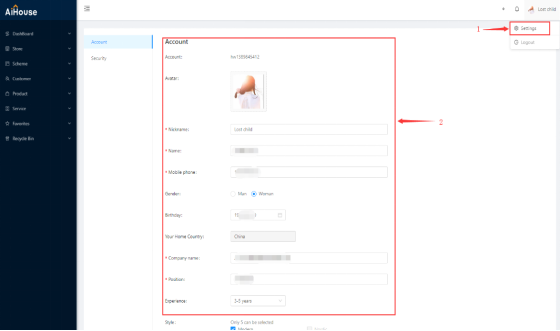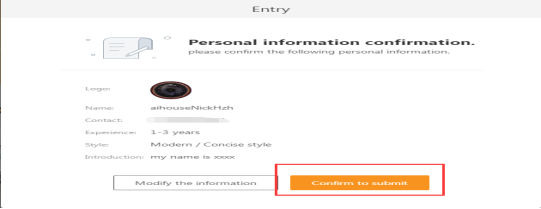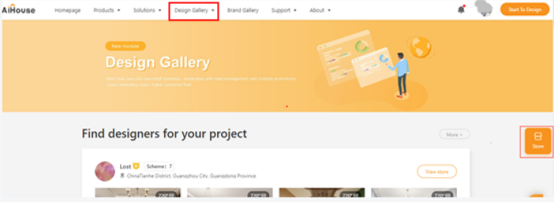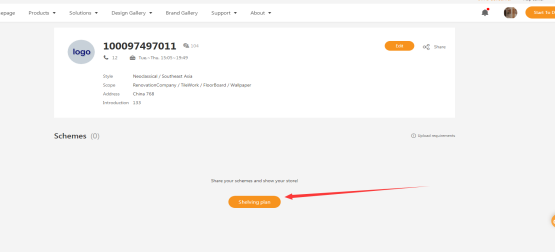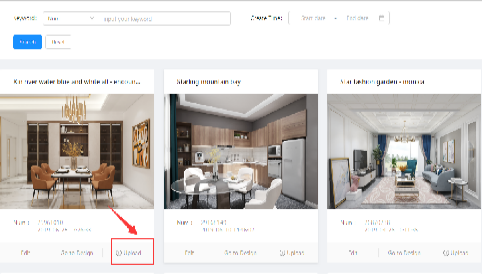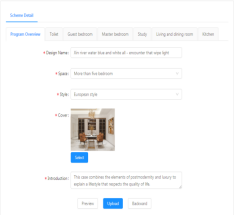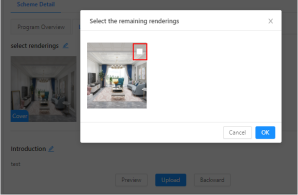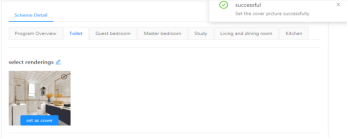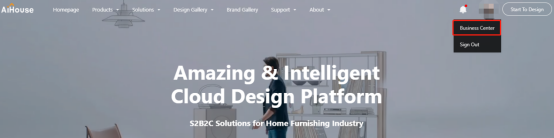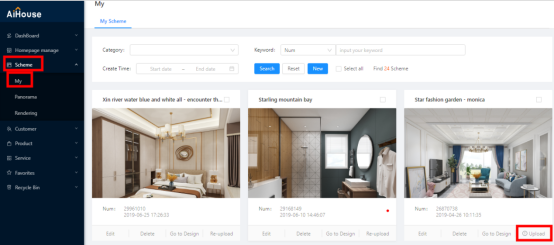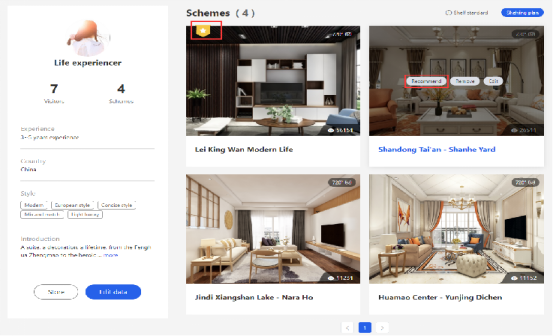1.Create Your Online Store
Open up Design Market homepage from Design Gallery and click [Entry] to create your store.
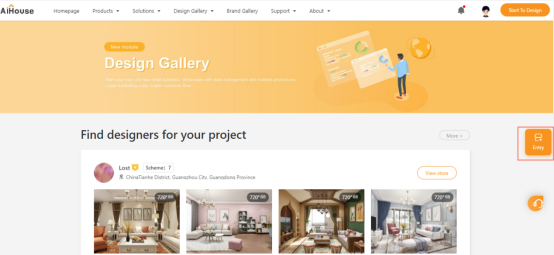
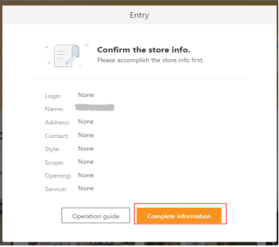
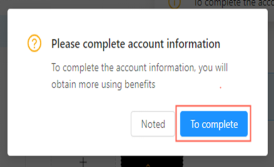
Click [complete information] to fill in your store information. When you open up the management interface, please click [Store]-[Information] to create your online design store.
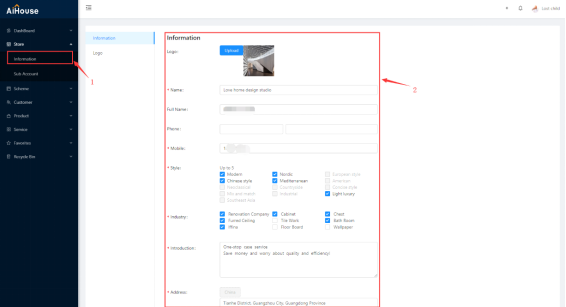
If you would like to create a sub-account, please click [settings] to complete the sub-account information and submit for further approval.
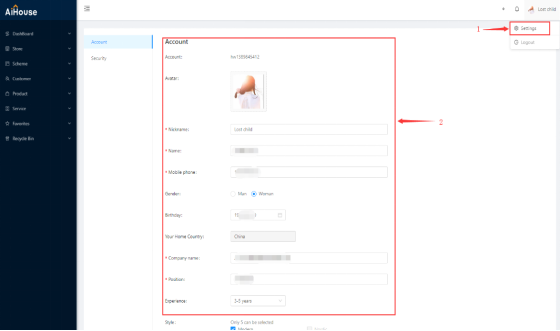
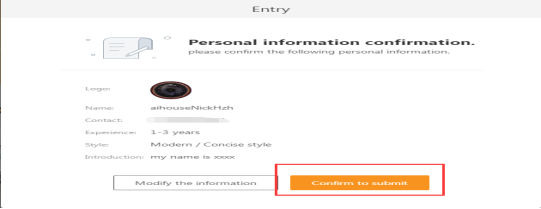
2.Upload Your Renderings in Store
Upload requirements
① The design schemes shall be named, include design name and room names such as the living room, kitchen room, bedroom, etc.
② Please select at least one rendering to upload for each space.
③ Only HD, Ultra HD, 4K renderings will be accepted.
④ Design descriptions are required to deliver design ideas and concepts accurately.
Upload Process
There are two ways to upload your renderings in online store. One is from your Store Homepage, and the other is from your Business Center.
Design Market Store to Upload:
Click [Design Gallery] to open up [Design Market], and then click [Store] to manage your store homepage.
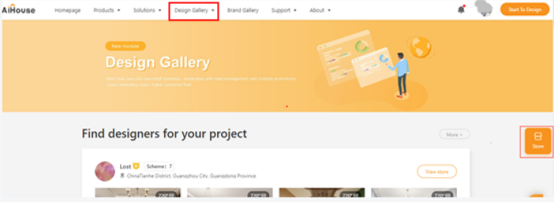
Click [Shelving Plan] to select your renderings to upload.
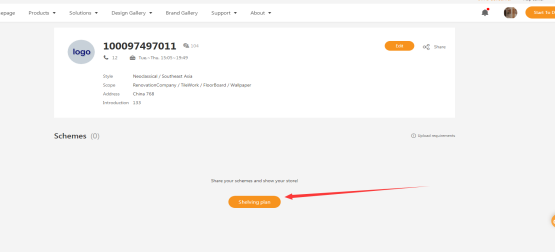
Tips:After completed and saved renderings in AiHouse 3D Cloud Design, your design schemes will display here to be selected.
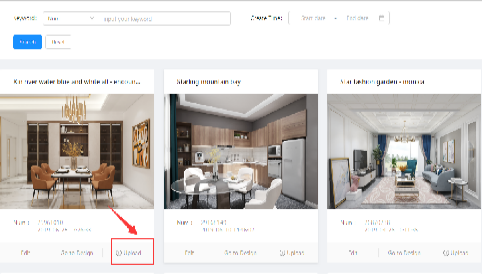
Click [upload] to enter the editing and uploading interface, including whole-house overview and room renderings.
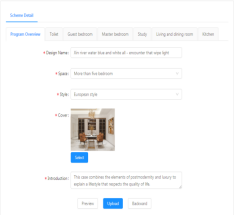
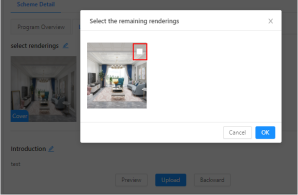
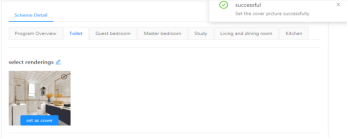
Please fill in design details to introduce and recommend your design ideas, also enable you to select renderings to upload and set as a cover. Before upload your renderings, please preview to ensure all content is good to deliver your design ideas and concepts.
Business Center to Upload
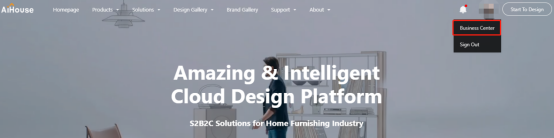
Click [Business Center] to enter the management interface, choose [Scheme]-[My], which will show your designs to be selected.
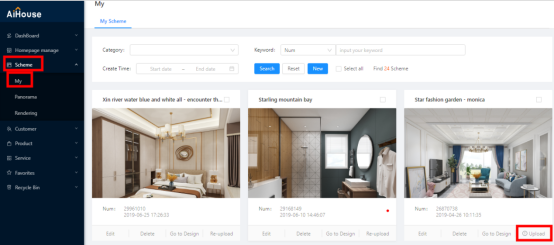
Click[Upload] to edit your design details. After completed all room details, you can preview and upload your renderings.
Tips: After completed and saved renderings in AiHouse 3D Cloud Design Software, your design schemes will display here to be selected.
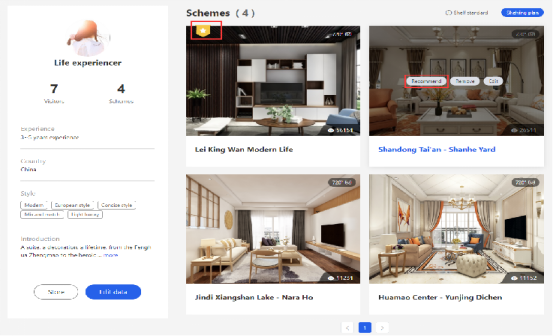
After your design uploaded, you can choose one as a recommended design with a click.